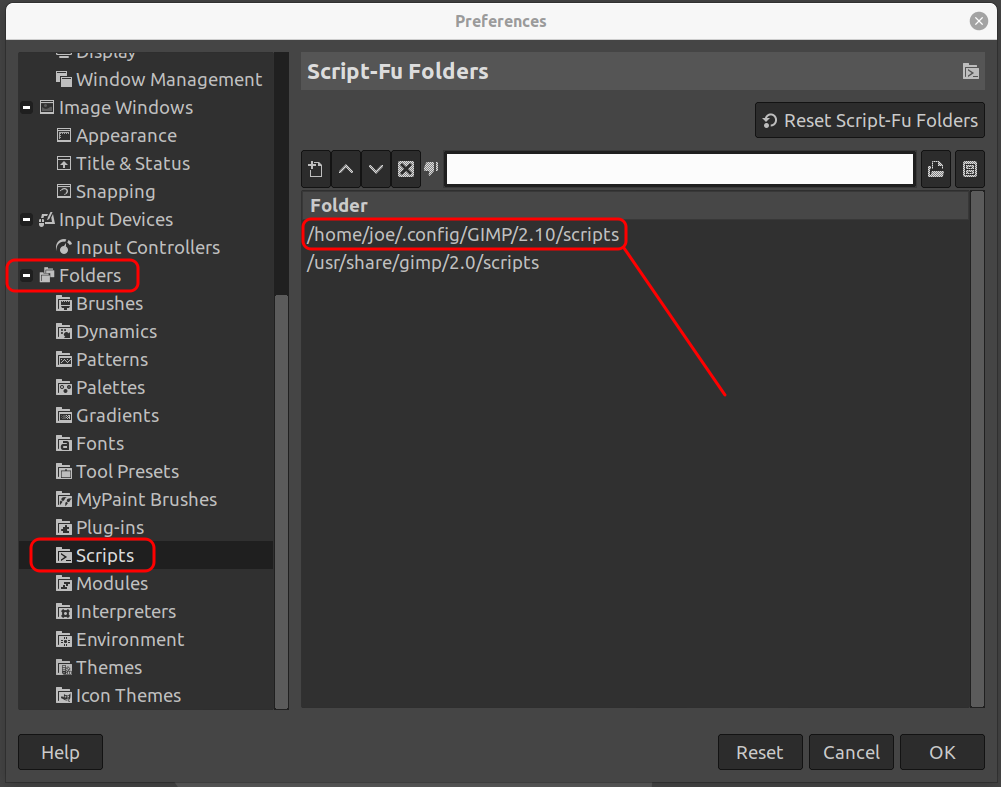1. Install openwrt ova
https://openwrt.org/docs/guide-user/virtualization/vmware
2. Install axis usb
opkg update
opkg install kmod-usb-net-axis-ax88179
3. Upgrade vm hardware version
vmrun.exe" -T player upgradevm test.vmx
4. Batch command for non GUI
"C:\Program Files (x86)\VMware\VMware Player\vmrun.exe" -T player start "c:\VirtualBox VMs\vmware\test\Test.vmx" nogui
5. Add blow in test.vmx for auto attach usb when boot
usb.autoConnect.device0 = "0x0B95:0x1790"